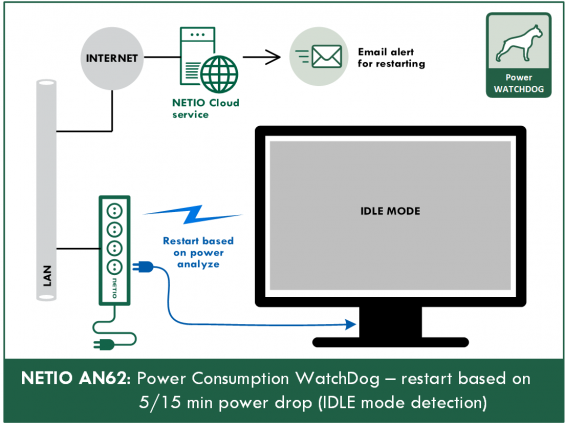AN62 supported devices
- NETIO PowerBOX 4Kx
- NETIO PowerCable REST 101x
- NETIO PowerDIN 4PZ (O1, O2 only)
- NETIO PowerPDU 8QS (O1 / All Outputs only)
- NETIO PowerPDU 4KS (TBA)
Note: Firmware version 3.2.0 or higher is required
What is typical usage of AN62?
Power consumption WatchDog function described in this Application Note can be used when you need to detect if certain device is working correctly in terms of power consumption. It is convenient to use for remote or high availability devices that need to be restarted as soon as a problem appears. Absolutely without a human intervention.
Application examples include:
- Monitoring of idle (sleep) mode of various appliances -> Restart usually does the trick: TVs, AV devices, parts of IT infrastructure not accessible through LAN, etc.
- Detection of device unusual state -> Alert me by email / in Cloud when: Freezer doors are open, pump gets clogged etc.
- Detection of device malfunction -> Alert me & turn it off when: Heater left turned on over night, etc.
NETIO Condition & Rules
NETIO devices use a system of "Condition" & "Rules" which have to be configured separately. To configure a Load WatchDog functionality you have to configure 2 tabs:
- PAB (Power Analysis Block) - real-time analysis of load [W] on output
- Rules - what to do if defined state happens
Detailed description and examples on the NETIO Wiki - Local device scripting
and in our glossary: Condition & Rules
PAB (Condition)
The PAB functionality is used to analyze power consumption (load) of specified output. If load drops to a defined range, NETIO device detects this condition and can react to it with defined action(s).
More on PAB in our glossary: WatchDog - Power consumption (PAB)
Rules (Actions)

The Rule functionality generally define NETIO device's reaction to specific situation / event (condition).
Based on the conditions the NETIO device can process these actions:
-
ACTION on defined OUTPUT
- 0 = TURN OFF
- 1 = TURN ON
- 2 = SHORT OFF
- 3 = SHORT ON
-
4 = TOGGLE - Changes the status from ON to OFF and vice versa
- Send alarm to NETIO Cloud service (icloud service can inform account user by email for example)
Load Watchdog (Restart device if it's more than 5 minutes in IDLE mode)
a) PAB configuration
{
"type": "RANGE",
"source": "OUTPUTS/1/LOAD",
"lowerBound": 1,
"upperBound": 20,
"timeHysteresis": 300
}
Variables description:
| Variable | Value | Description |
|---|---|---|
|
type |
RANGE |
PAB type |
|
source |
OUTPUTS/x/(LOAD/CURRENT) |
The monitored variable. x indicates input / output number. |
|
timeHysteresis |
int |
[s] Monitored value must be present in defined interval for amount of time defined here. |
|
lowerBound |
int |
lower bound of the monitored value [W/mA] |
|
upperBound |
int |
upper bound of the monitored value [W/mA] |
Web administration window, PAB section:
b) Rule configuration
{
"conditions": {
"PAB/CR03_PAB/IN": true
}
"actions": {
"OUTPUTS/1/ACTION": 2,
"CLOUD/OUTPUT/1/ALARM": "${COND_RESULT}"
}
}
3. Enable Rule and Save Changes
Variables description:
| Variable | Value | Description |
|---|---|---|
|
conditions |
Eg: `"PAB/MY_PAB/IN": true` |
Conditions definition. Relationship between conditions is defined by |
|
operator |
AND/OR |
Optional. Specifies relationship between conditions. |
|
filters |
Eg: |
Filter definition. For multiple filter conditions, the relationship between them is always |
|
actions |
Eg: |
Actions definition. All actions defined here will be triggered when conditions (and filters) are met |
Web administration window, Rules section:
c) Event activation
1. Check the device log. It should NOT contain any logs regarding PAB or Rules.
2. Make the monitored device go into IDLE mode (Wait or turn manually, specific for device).
3. Wait Output 1 should restart (switch OFF & ON) after 2 minutes. In the device log you will see entries similar to image below.
4. In case the device have NOT produced expected results, see the device log for hints
Note: Names of configuration examples used in this Application Note (CR03_PAB for PAB configuration and CR03_RULE for Rule configuration) are based on
CRxx Condition & Rules - examples in NETIO Wiki.
Email alerting
NETIO Conditions & Actions functionality works locally in the device and therefore independently on internet connection.
Additionally, when the device is connected to NETIO Cloud service, we can use email alerting to send notfications based on certain conditions defined with PABs. Please note, that email alerting is available only for device outputs with activated NETIO Cloud Premium extension.
Configuration of email alerting functionality is described in example CR04 - Load Watchdog with alarm to Cloud.
FAQ
1) Can I react based on other conditions than device load [W] value?
Yes, other monitored values can be used as well. In the PAB you can set-up complex conditions based on power measured attributes (Load [W], Current [mA] etc.), state (0/1) of Digital Inputs (DI) or other Outputs current state.
For examples of different settings and PAB functionality documentation (and much more), please see our NETIO Wiki - "NETIO Condition & Rules: Local device scripting".
To name a few examples (more available in Wiki section: CRxx Condition & Rules - examples)
- CR01: WatchDog (ping) to 1 IP address
- CR02: Digital Inputs (Push button to Toggle Outputs 1 and 2)
- CR05: Load Watchdog with zones (indicate OFF / IDLE / RUN mode by output load)
- & many more
2) Can I send email(s) based on Power consumption drop on specified output?
Yes, it is possible to do with help of NETIO Cloud service. Sending email alerts is available only for device outputs with activated NETIO Cloud Premium extension.